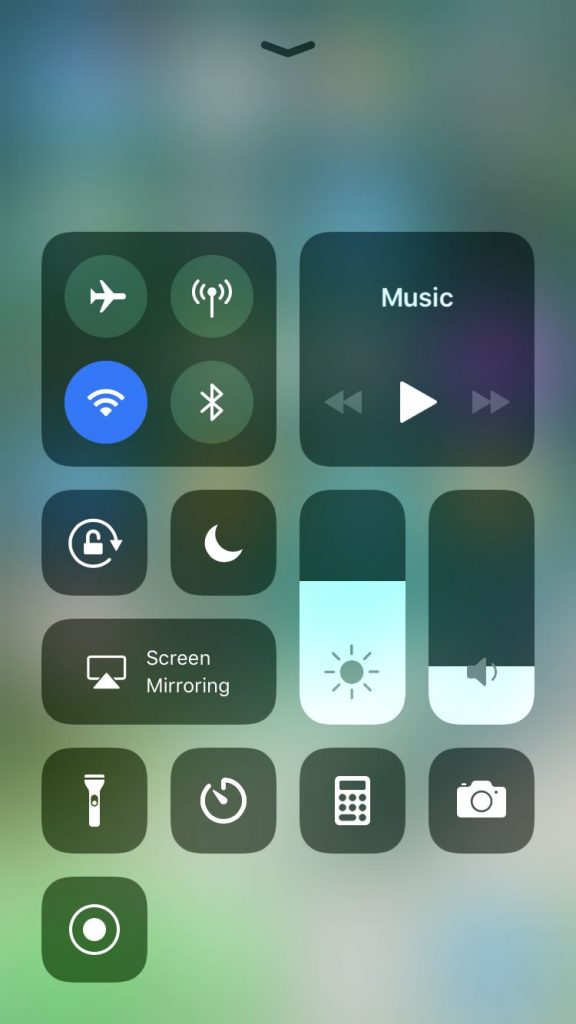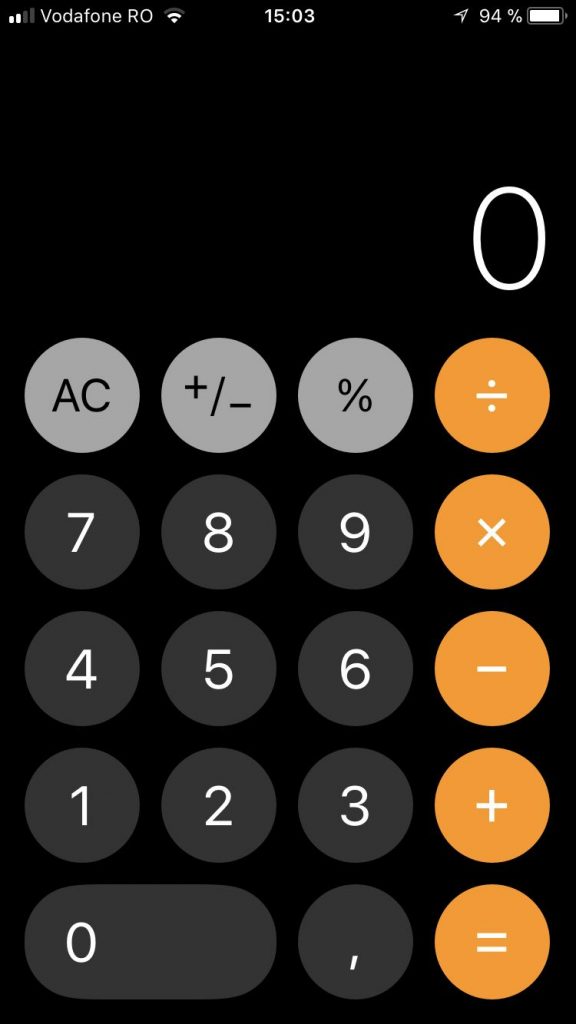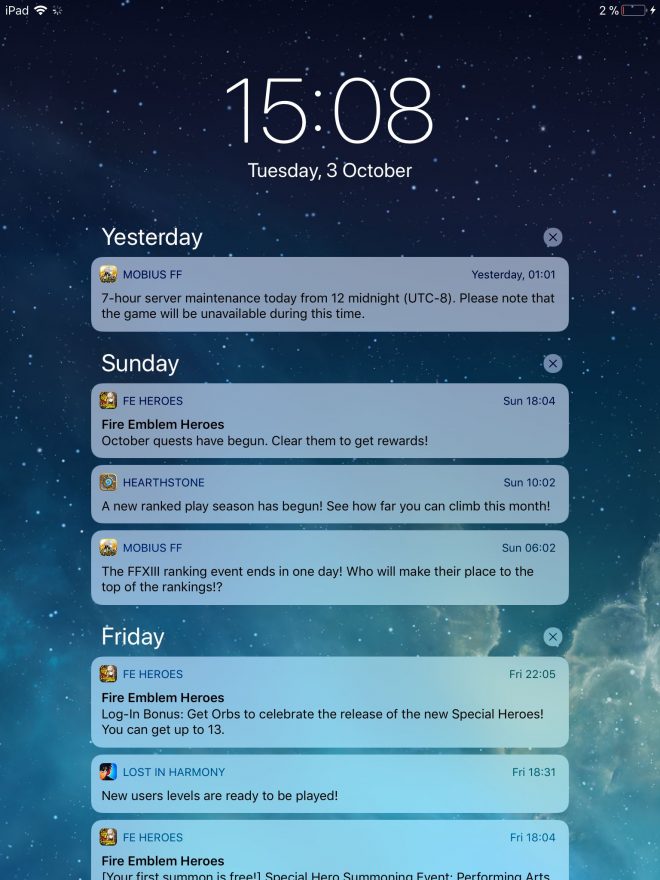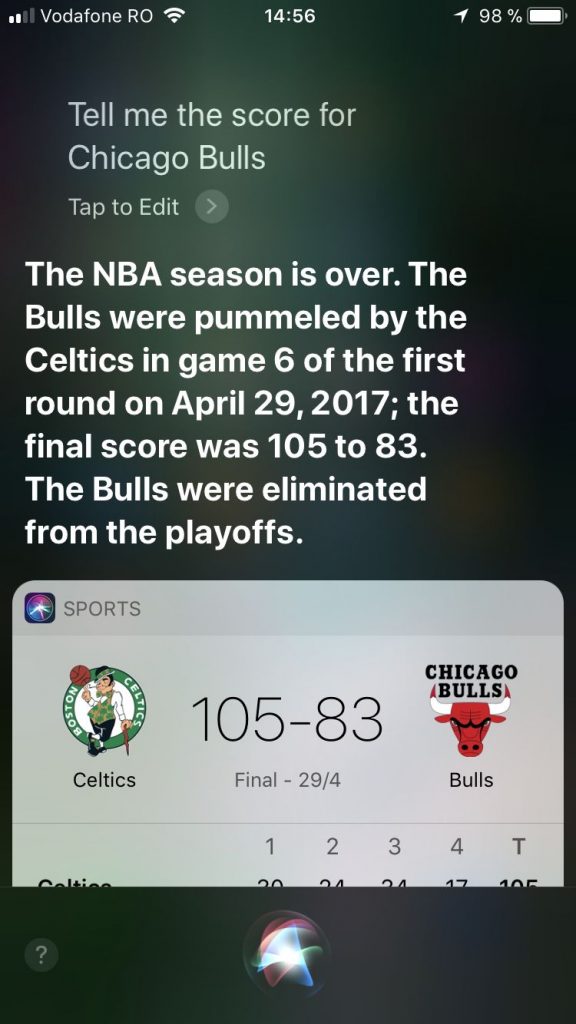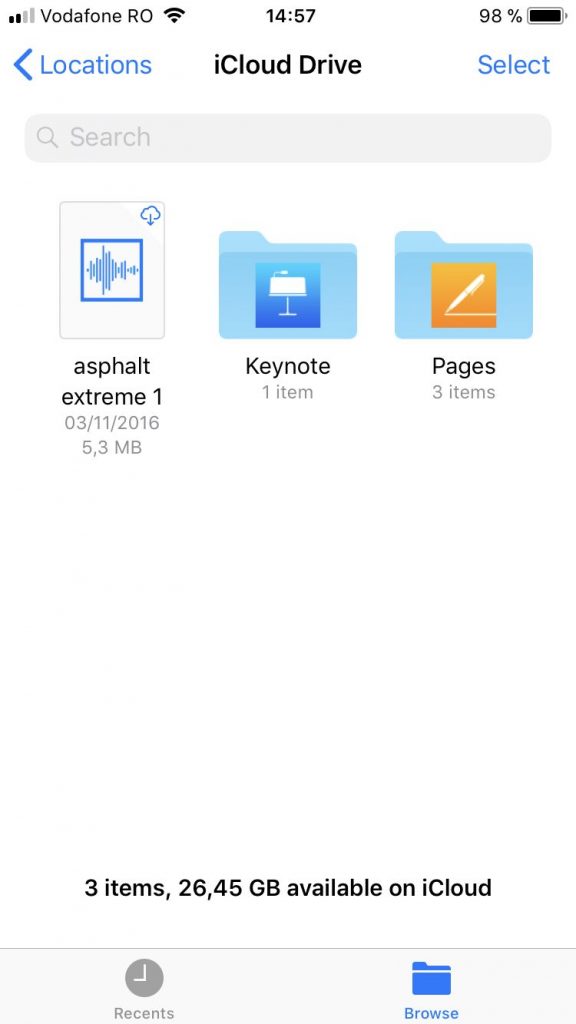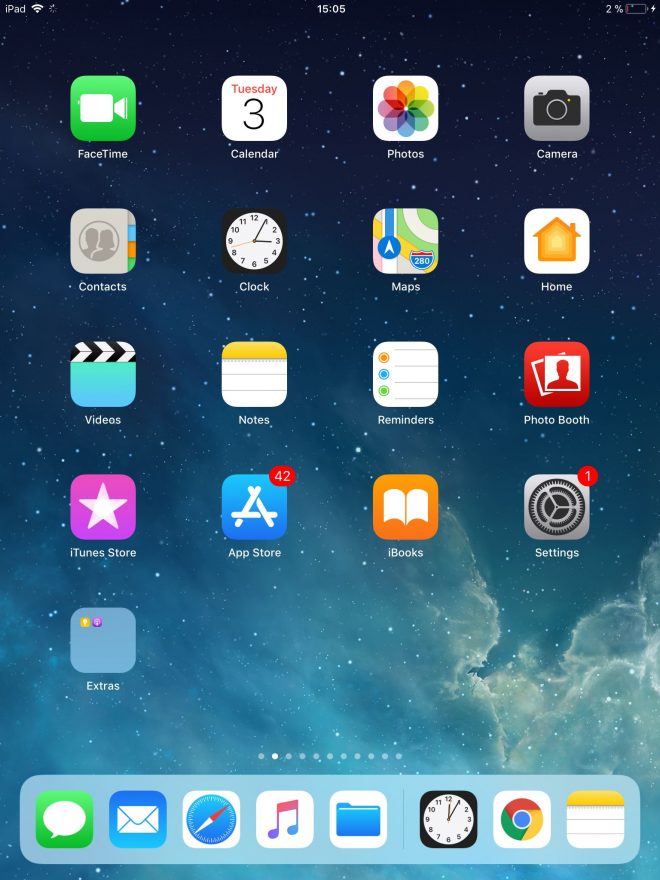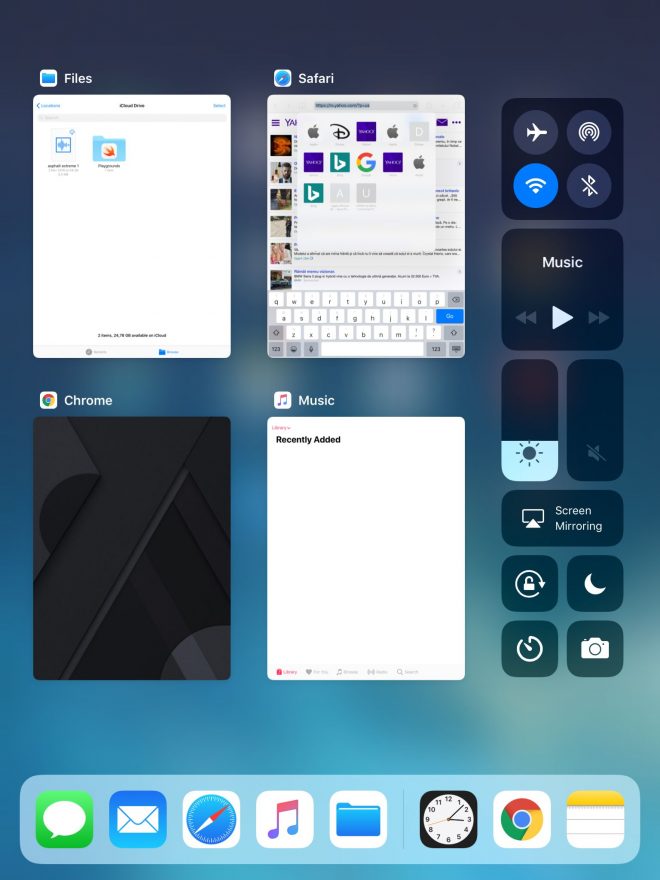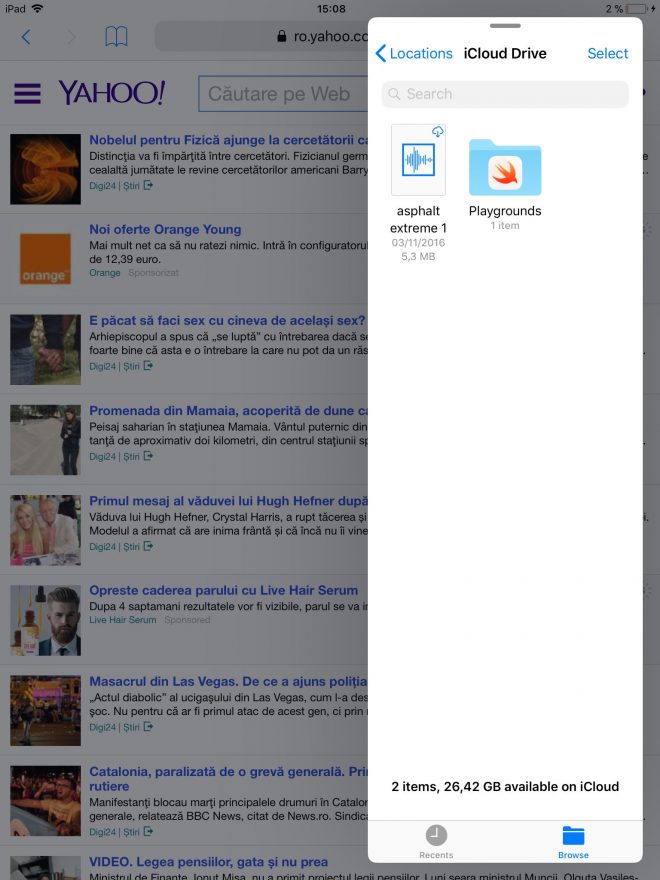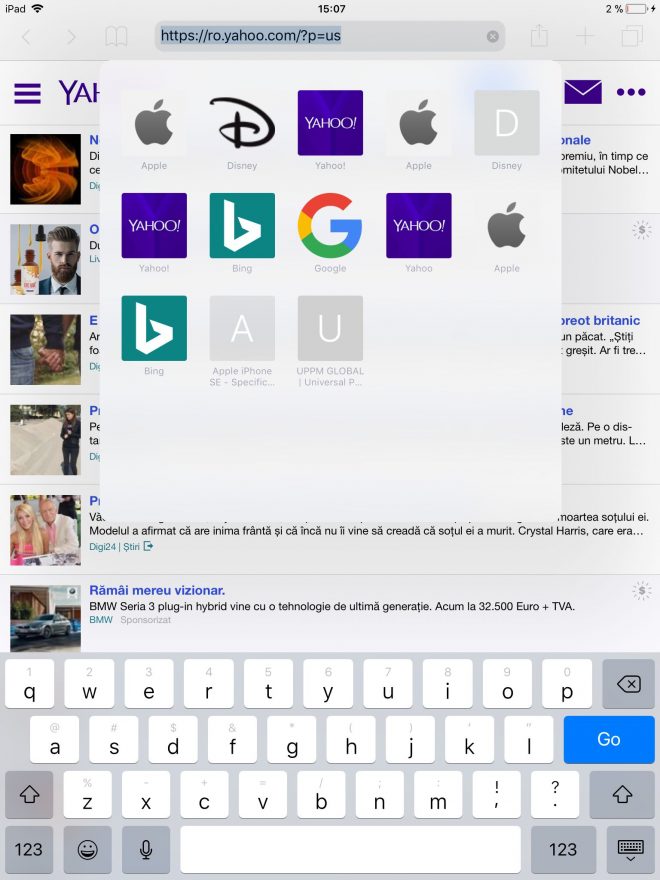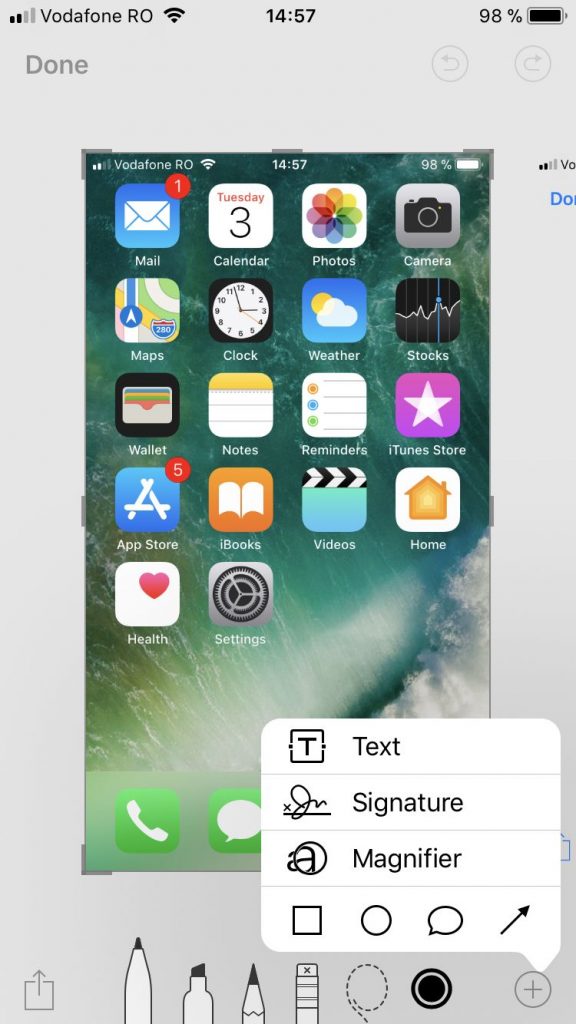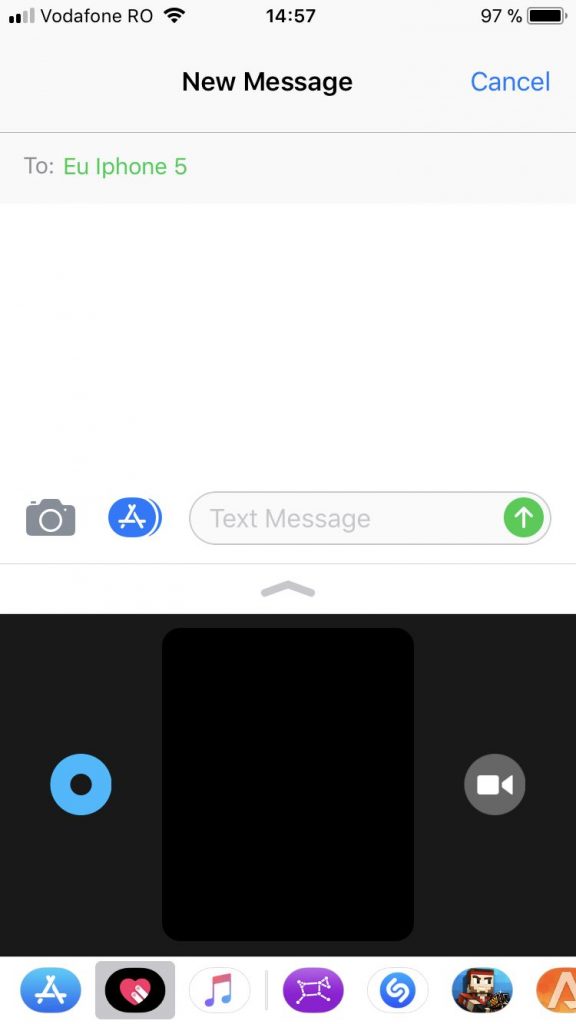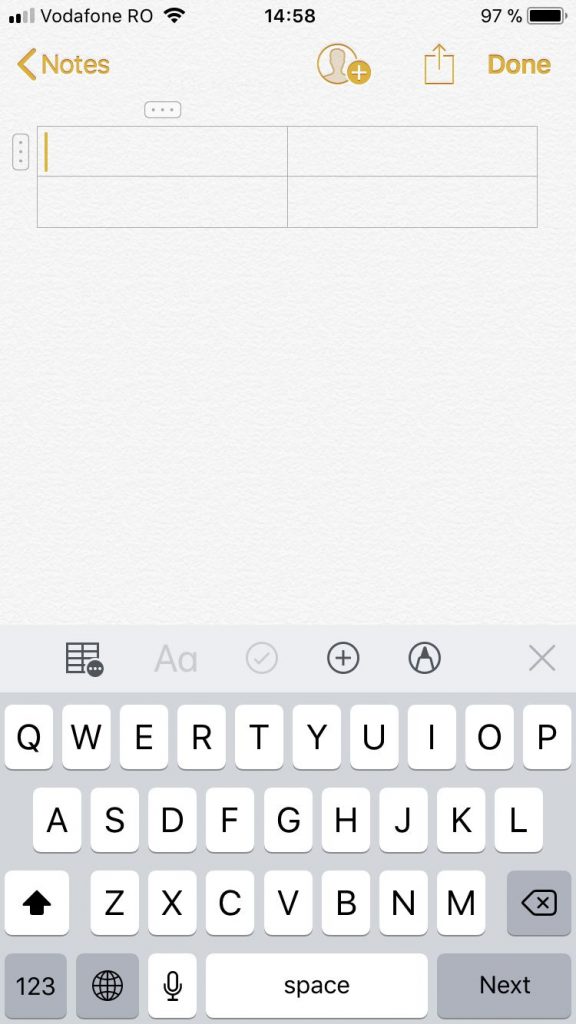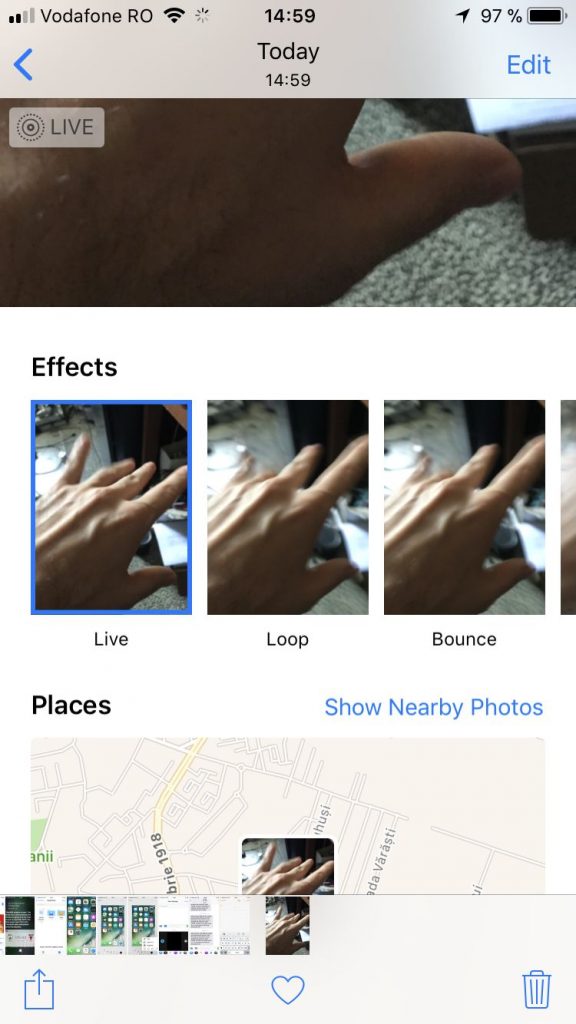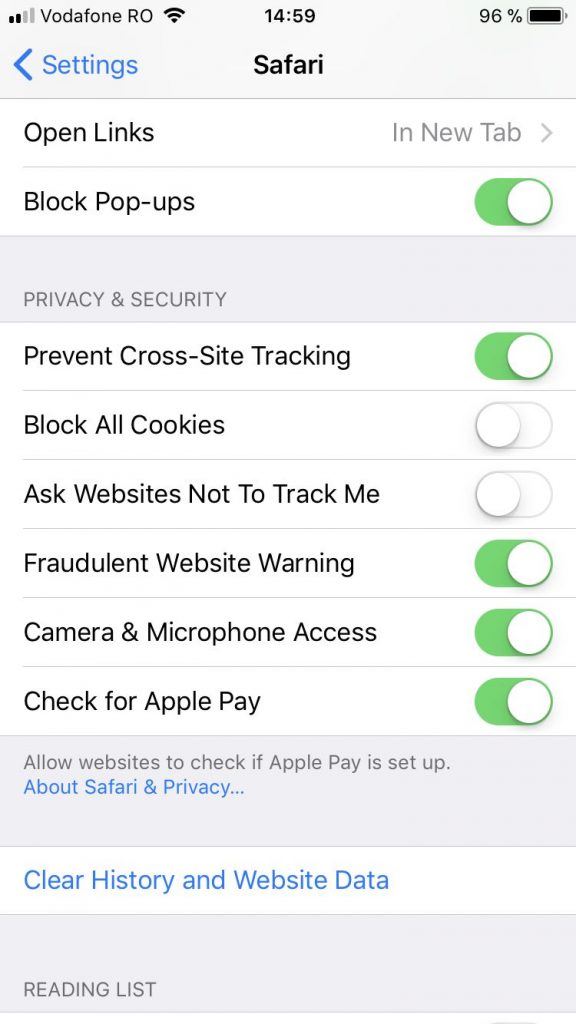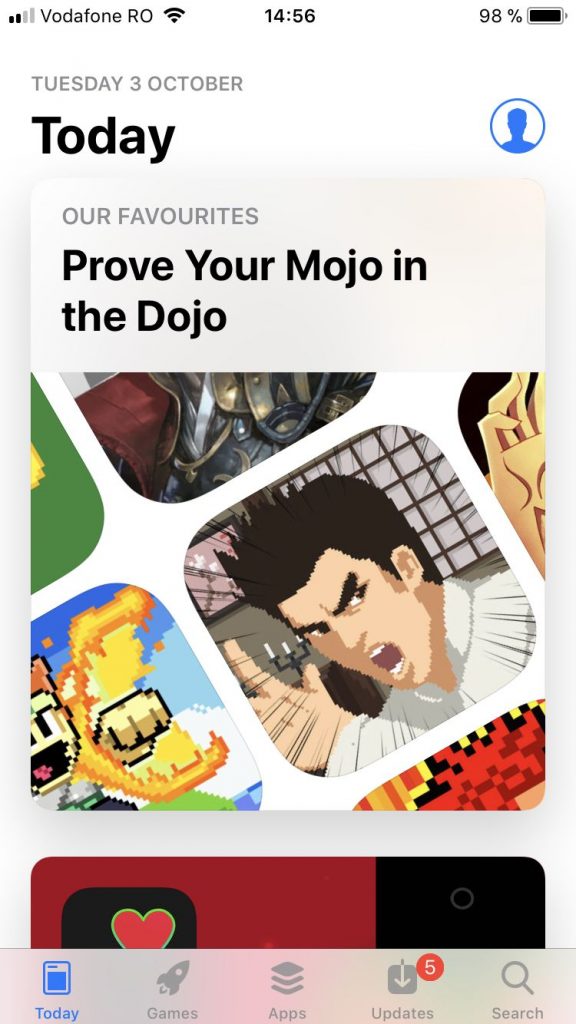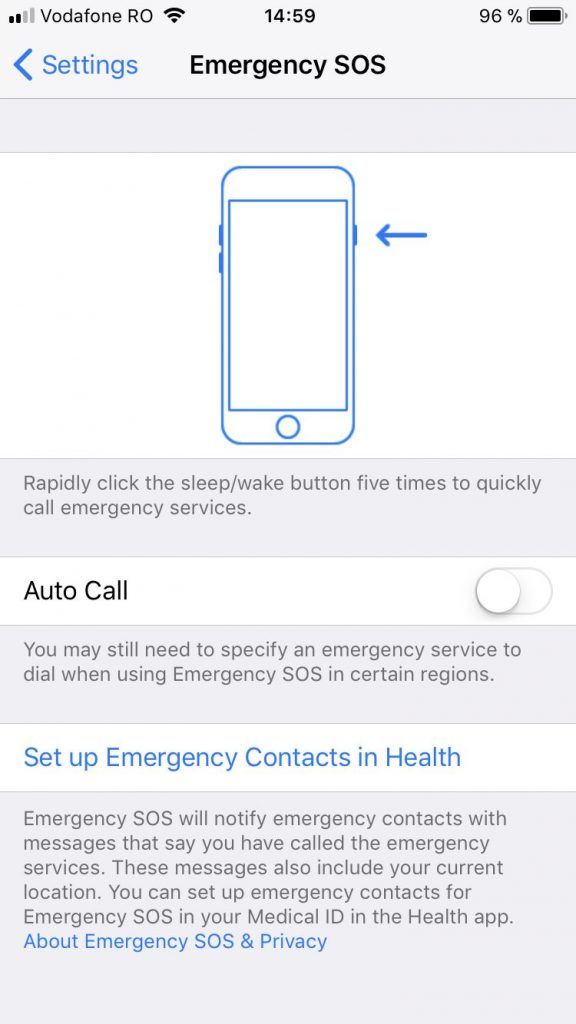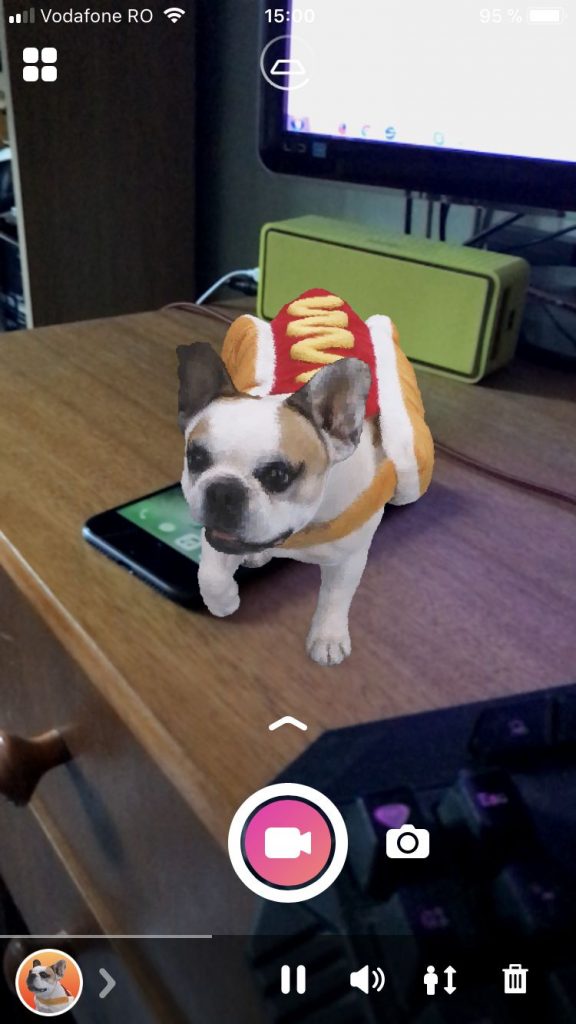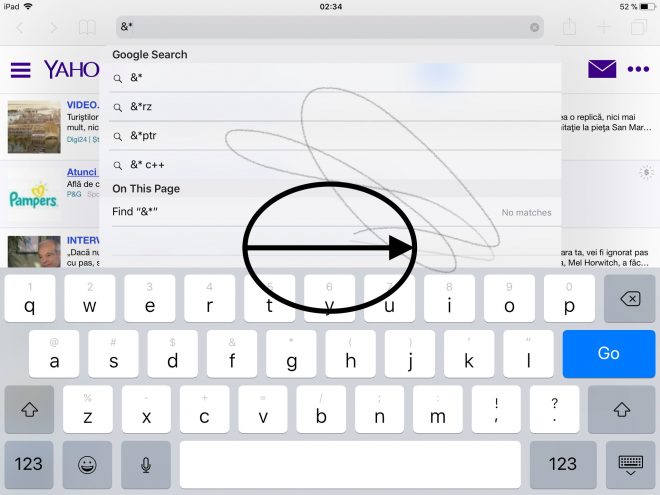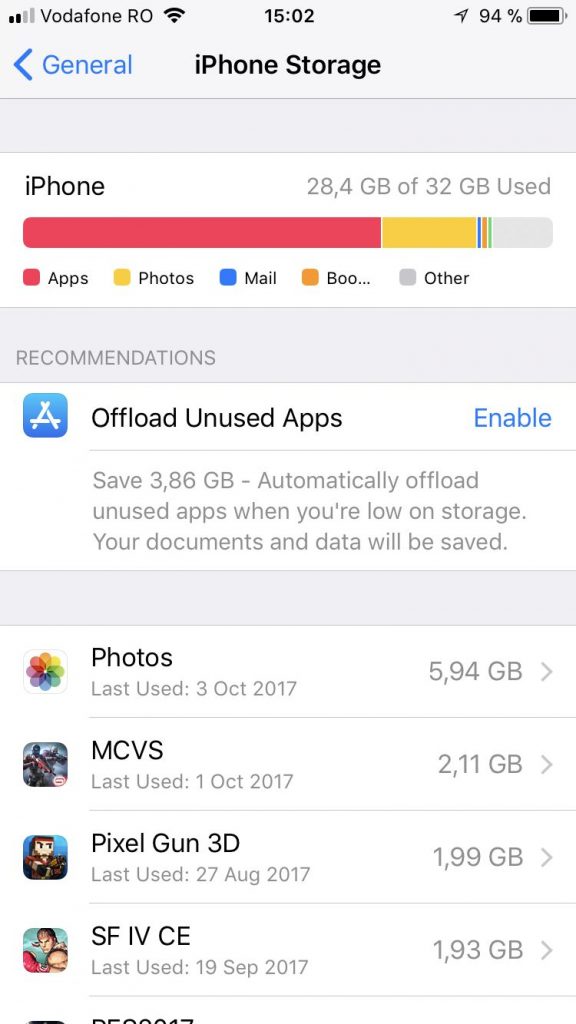We’ve reviewed iOS 11 a week after it came out last month and that was only the video review. We now go more in depth with the text review and to keep things simple, we made a list of 30 points to detail the changes brought on by iOS 11. We analyzed it on both iPhone 7 and iPad Mini 2, with a focus on the iPad more, since we ARE Tablet-news.com.
Announced at WWDC 2017, in June, iOS 11 was launched on September 19th and it takes up around 1.89 GB. The OS is compatible from iPhone 5S and iPad Mini 2 upwards. Sorry, 32 bit lovers, it’s 64 bit time.
Let’s check out those 30 points:
1. New Control Center
The biggest visual revamp that happened on iOS 11 has to do with Control Center. The previous version took up the lower half of the screen, showing toggles and sliders. Now we have big floating toggles, that are easily tweaked with a long 3D Touch press. The Control Center is full screen now and everything is just bigger, like the control switches of a big panel.
The list of “bubbles” actually gets bigger and you can add more shortcuts from Settings. Screen Recording is also here, as a novelty and it allows you to to video screen captures.
2. Design
Fonts are bolder, we have headers in Settings and most menus and some areas have lost contour, like the Calculator, while others have darker lines. Buttons now lack borders and many apps feel a bit like Apple Music.
3. Lockscreen
The lockscreen basically doesn’t exist anymore, being unified with the notification center, merged basically. It’s triggered with a swipe down and that’s it. The today view remains, with widgets included.
4. Siri
Siri now has a more realistic voice, has deep learning and its info is synced on all your devices. It gets a new icon at the bottom of the screen when responding to your querries and it does translation in more languages. Siri is also able to learn from the news you read, Music you listen to, movies you watch, books and and more.
5. Files App
Finally! There’s a Files app on iOS, a file manage letting you access a ton of content that was out of reach so far. Local stuff, iCloud stuff and Dropbox. It’s very much like Finder for Mac. There’s nested folders and tags, plus favourites.
6. Scan QR Codes
QR codes are now automatically recognized by the camera and scanned.
7. iPad Dock
The iPad now gets a dock area at the bottom of the screen, similar to the one on the Mac. You can pull it up with a swipe and it’s able to hold up to 13 apps in the dock. You can also hold and swipe an app to overlap it to the already opened up.
8. New App Switcher for iPad
Now you get a new App Switcher, that shows the Control Center and minimized thumbnails of open apps all grouped together. It’s very similar to Mission Control on the Mac. Honestly to me it feels kind of crowded, but maybe it’ll grow on me.
9. Drag and Drop
Bigger iPads than mine will let you drag and drop pics and test in a split screen mode from one half of the screen to the other.
10. Quick Type
One of the features I love most about the iPad and iOS 11 is the Quicktype keyboard. Basically you swipe down on each key and trigger a symbol. How cool and useful is that? Loving it!
11. Screenshots
Screenshots have been totally revamped and are now minimized and bundled with a ton of editing options, those of the Instant Markup kind. There are Pens, Brushes, Colors, a Selector of on-screen objects, a magnifier, and you can also make a PDF. In addition, you can’t do more with a screenshot than this, and now, with the added capability to seamlessly chat with PDFs, it becomes an even more versatile tool for your needs.
12. Messages
Messages got a HUGE update with iOS 10 and on iOS 11 it also gets a pretty decent one. There’s an App Drawer always handy and support for Apple Pay in the mix. You can send money to people you’re chatting with. New effects have been included in chats, like Echo and Spotlight.
13. Notes
Notes now gets Instant Notes and Inline Drawing, which play nicely with the Apple Pencil now. The scanning feature is amazing, so much so that the app is able to remove tilt, glare and edges, scanning documents perfectly. It can also recognize handwriting and make it searchable. Notes also has a Table option and the option to add a sketch.
14. Maps
Apple Maps now gets indoor mapping, for malls and airports. There’s also lane guidance and the app can show speed limits now. Very useful, especially for huge airports.
15. Apple News
Apple News gets a new tab called Spotlight, which I have yet to explore.
16. Apple Music
Remember Connect? Originally it was meant to connect fans with artists and let them find out more about their schedule, tours, songs and more. Now it also lets you connect with other fans and make friends.
17. Camera
The Camera has also received an upgrade, that lets you select the best bits of a Live Photo to show as thumbnail. The same Live Photo now has 3 effects: Loop, Bounce and Long Exposure. They can be selected with a swipe up and these options seem borrowed from Instagram. You can now also capture a Live Photo from a Face Time call.
HEVC and H.265 encoding is also here, letting you compress videos twice more than before. JPEGS are replaced with HEIF, which also take 50% less space. Memories have been revamped and they can now detect and highlight Children, Pets and Activities. There are also new filters and a special folder for GIFs. Not bad for an otherwise not that huge of an update.
18. Safari
The famous Apple browser has a rounded search/address bar and a special anti tracker option for sites. Basically your activities and behaviour won’t be tracked from site to site now. Siri is able to learn from Safari now, the scrolling is smoother and those of you watching videos in the browser will find a brand new video UI.
19. Health
Apple Health is now also synced via iCloud all across your devices.
20. Home
The Home app now has new and improved speaker support, with Apple HomePod coming.
21. AirPlay
AirPlay now supports multiroom playback to about half a dozen speakers, so multi room experience can be enjoyed in those big houses.
22. Do Not Disturb While Driving
Self explanatory I’d say.
23. Quicktype
It’s not the iPad one, it’s a special option triggered in the iPhone keyboard, keeping pressed on the globe option and letting you move the keyboard to the side (left or right).
24. App Store
Apple’s App Store got a total revamp, with a Today area and a separation of the Apps and Games. Everything is styled like Apple Music, we get bigger animated previews and more emphasis on reviews and screenshots. Everything is simply bigger, fonts are thicker and there’s a lot more scrolling going on.
25. Emergency SOS
Press the power button 5 times consecutively and you’ll trigger the SOS, which calls 911 for you. There’s also an option to disable Touch ID, to let police access the phone easily and I’ve heard that Apple Health should also show up on screen to show your vital details.
26. Video
New volume slider in video player.
27. AR/ ARKit
Augmented reality is a big part of iOS 11, with a special section in the App Store and improved support. I’ve played with an app that measures height or objects, one that projects funny critters and pets on the reality around you and a stargazin AR app. Lots of fun to be had, but a lot of processing power and battery needed.
28. Draw in Mail
Now within the text of an email, within the Mail app you can start drawing by picking the special option after keeping the empty text field pressed.
29. Syncing with Mac
Just hold your new iDevice close to the Mac or another iOS device and you’ll quickly transfer all of your settings and options, plus backup.
30. Settings/Storage
Storage has a new symbol now and it’s better organized, plus it lets you offload unused apps to gain quite a few gigabytes.
Overall I’d say that changes are rather small, but also bigger than what we got on iOS 8 or 9 for example. App Store and Control Center are certainly the biggest changes and they both take a bit to get used to. I’m not a fan of either of them and also not a fan of the bolded fonts and Apple Music UI applied all over. Like the skeumorphic design from iOS 7 they may grow on me…
Loving the iPad dock though!
https://www.youtube.com/watch?v=mLVcZlRCHJ0
Post Footer automatically generated by Add Post Footer Plugin for wordpress.